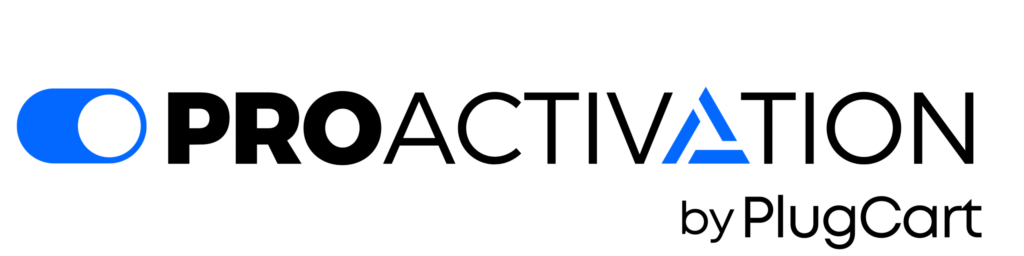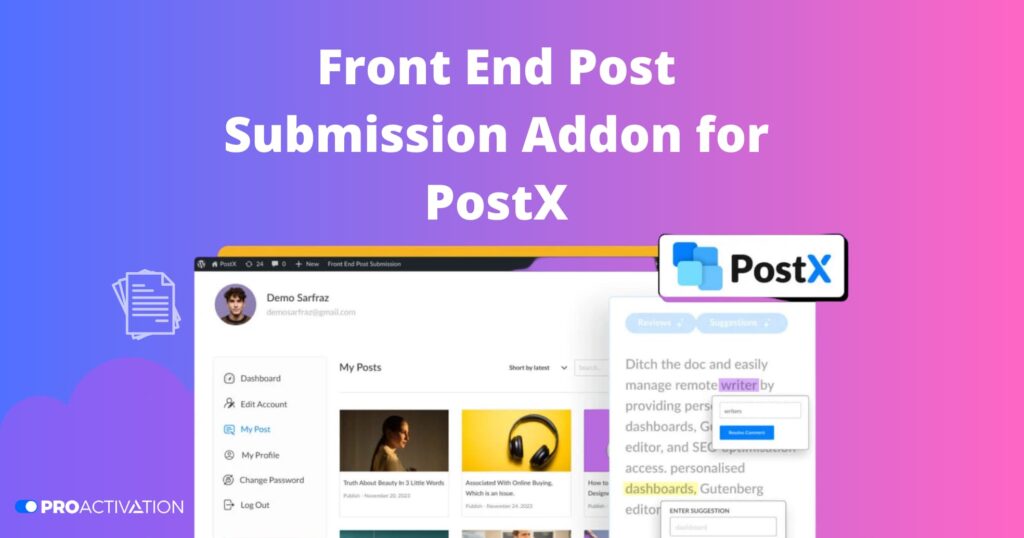Today, we’re excited to introduce the Front End Post Submission Addon for PostX. Let’s explore.
Based on data, 65.2 percent of users prefer WordPress as their Content Management System (CMS).
Every day, a staggering 8.2 million blog posts go onto the internet!
This content comes from remote writers contributing to blogs or guest writers seeking visibility.
This scenario poses numerous challenges for both WordPress blog administrators and writers.
But fear not! We have a solution. Before we delve into that, let’s examine the issues at hand.
Challenges Faced by WordPress Blog Administrators and Writers
Writers and blog admins often face a couple of significant challenges when handling blog posts on their WordPress sites:
- Formatting Woes for Writers: Writers struggle to submit their content in a well-organized format.
- SEO Hurdles for Writers: Without specific tools, writers find optimizing their content for search engines difficult.
- Content Verification and Formatting for Admins: Administrators must manually check and reformat the content to fit WordPress standards.
- Feedback on Doc Files: Suggestions and reviews are typically provided on document files, adding complexity to the process.
- Tracking Issues for Remote Writers: Remote writers encounter difficulties keeping tabs on their blog content once it’s on the website.
- Access Challenges for Freelance Writers: Maintaining access for freelance writers proves to be a challenging task.
- Hassles in Guest Writer Content Reception: Receiving content from guest writers becomes a real hassle for admins.
Solutions like Google Docs, Sheets, Airtable, etc., have been used to tackle these problems.
However, there’s a notable absence of a comprehensive front-end submission solution that effectively addresses all these issues.
We are introducing the PostX Front-end Post Submission – a solution designed to tackle all seven problems head-on.
The Addon for Submitting Posts from the Website’s Front End
The PostX Front End Post Submission Addon is a game-changer, making submitting, reviewing, and editing blog content a breeze.
Here’s how it simplifies life for both WordPress blog admins and freelance writers:
- Direct Submission for Guest Writers: Guest writers can easily submit their posts directly on the site.
- Convenient Submission for Remote Writers: Remote writers can submit their content from the WordPress dashboard.
- Access to Advanced Editing Tools: Remote writers use the advanced Gutenberg editor for their submissions.
- Formatted and Ready-to-Publish Content: Writers can submit content that is already formatted and ready for publication.
- Direct Communication for Feedback: Site admins can provide suggestions and comments directly on the content.
- Real-Time Email Notifications: Both writers and admins receive real-time email notifications for updates.
- Front-End Submission for Guest Writers: Guest writers can submit their work directly from the front end.
- Editing from Dashboard for Freelance Writers: Freelance writers can easily edit their content from their account dashboard.
- No More Reformatting Hassles: The need to reformat content for WordPress publishing is eliminated.
- Independent Content Review and Publishing: No reliance on third-party services for content review and publishing.
This addon is designed to function seamlessly, ensuring that site admins and writers don’t need additional tools for their content needs.
It’s a standalone solution tailored for PostX users!
Let’s explore the features of these add-ons and understand how they function!
Utilizing the Addon for Submitting Posts through the Website’s Front End
Important Note: The Front End Submission Addon requires PostX Pro Versions of the Plugin to be installed on your site.
This is a pro feature, and activation of both versions is necessary on your WordPress site.
To work with the PostX Front End Submission Addon, follow these steps:
- Enable the Addon:
- Head to the PostX Addons menu on your WordPress dashboard.
- Activate the Front End Submission Addon.
- Adjust Settings:
- Once enabled, you can customize the settings according to your preferences.
Establishing the Administrator Account Page
Now, let’s create an admin account page for freelance front-end write-up submissions:
- Go to Addon Settings:
- Navigate to the Front End Post Submission Addon Settings.
- Navigate to the Front End Post Submission Addon Settings.
- Copy the Shortcode:
- Copy the shortcode provided in the addon settings.
- Copy the shortcode provided in the addon settings.
- Edit the Page:
- Go to the WordPress back-end page where you want to create the admin account page.
- Go to the WordPress back-end page where you want to create the admin account page.
- Paste the Shortcode:
- Paste the shortcode into the page.
- Paste the shortcode into the page.
- Update/Publish the Page:
- Save the changes by updating or publishing the page.
Feel free to explore and enjoy the seamless experience of the Front End Submission Addon!
Imagine you’re a freelance writer, and you’re eager to share a post with a site admin for review.
Accessing the Site as a writer
Here’s a simple guide on how to do it:
- Create Your Account:
- Start by creating an account on the website.
- Start by creating an account on the website.
- Access Your Dashboard:
- After creating your account, you’ll see a dashboard. It’s like your personal writing space.
- After creating your account, you’ll see a dashboard. It’s like your personal writing space.
- Dashboard Example:
- Take “Ruby Rose” as an example. She made an account, and her dashboard might look something like this:

- Submit Your Content:
- To submit your excellent content, look for the submission area on your dashboard.
- To submit your excellent content, look for the submission area on your dashboard.
- Follow the Steps:
- The website will guide you on what to do. It’s usually straightforward.
- The website will guide you on what to do. It’s usually straightforward.
- Submit for Review:
- Once you’ve written your piece, hit the submit button. This sends your work to the site admin for review.
- Once you’ve written your piece, hit the submit button. This sends your work to the site admin for review.
- Wait for Feedback:
- Now, relax and wait for the admin to check your content. They might have suggestions or give you the green light for publishing.
Remember, creating an account and submitting your work is designed to be easy and user-friendly. Happy writing!
Crafting Content as a Freelancer Writer
When “Ruby Rose” logs into the site, she’ll land on her dashboard, which looks like this:
Currently, she has some content in draft. If she wants to publish, she should:
- Go to “My Posts” on her dashboard.
- Click on “Edit” for the post she wants to publish.
- Submit the post for review.
Initially, writers don’t have the power to publish on the website. If you, the site admin, trust Ruby and want to allow her to publish her posts without review, here’s how:
- Enable “Auto Publishing” in the addon settings.
- From the drop-down menu, select Ruby’s name.
This way, her posts will be published automatically without needing your review.
It’s a trust thing. If you’re confident in Ruby’s work, you can make it even smoother for her to share her content on your site.
Granting Writer Access to SEO Plugin
If you want your content to be search engine-friendly, you can allow access to the SEO plugin used on your site.
In this case, the only SEO addon currently in use is RankMath.
Freelance writers, like Ruby, can utilize specific features of RankMath for content moderation.
Here’s what you need to do:
- Ensure you have the RankMath Plugin installed and activated on your site.
- Enable the RankMath Addon, as using it with PostX is necessary.
Once the admin grants access to the RankMath SEO plugin for Ruby, she can now use it within her Front End Gutenberg Editor.

This provides her with additional tools to enhance the search engine optimization of her content. Check out the snapshot below for a glimpse:
With this access, Ruby can make her content more SEO-friendly, improving its visibility on search engines.
Activating Additional Key Permissions
By default, your freelance writer won’t have all the permissions.
However, from the Front End Post Submission Addon section, you can choose to enable:
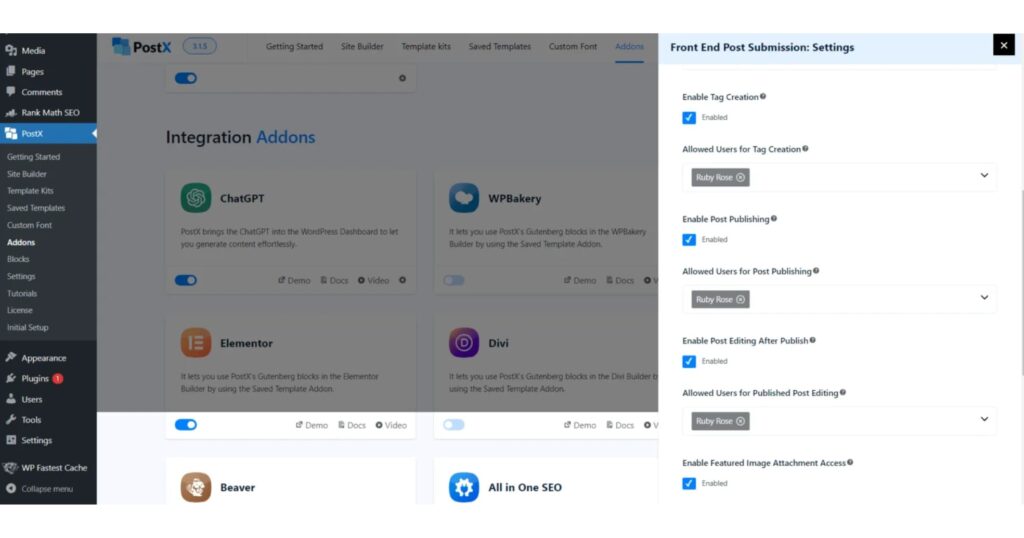
- Tag creation permission for the writer.
- Direct post publishing.
- Post editing after publishing.
- Adding a featured image.
- Deleting the post from the site.
These permissions can be tailored for specific freelance writers on your site, giving you more control over site management.
Since Ruby Rose is a trusted writer, all permissions have been granted to her. The evidence is proper here:
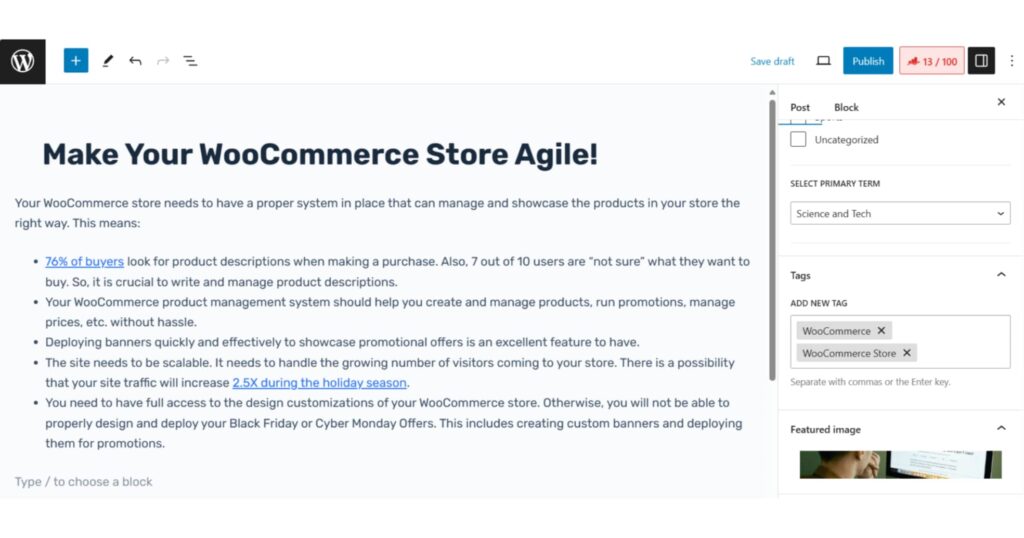
Ruby has taken advantage of these permissions by adding a featured image and relevant tags.
Her post is now ready for publishing.
Additionally, she can delete the post.
However, it’s essential to note that deletion won’t erase the post; instead, it will be moved to the trash.
What Occurs When Edits Are Required for a Writer’s Post?
Indeed, if a writer like Ruby doesn’t have direct permission to publish a post, she must submit it for review.
Here’s how the process unfolds:
When Ruby clicks on “Publish,” she’ll find the option to “submit for review.“
Once the post is submitted for review, Ruby will see a notification in her dashboard indicating that there’s a post pending review.
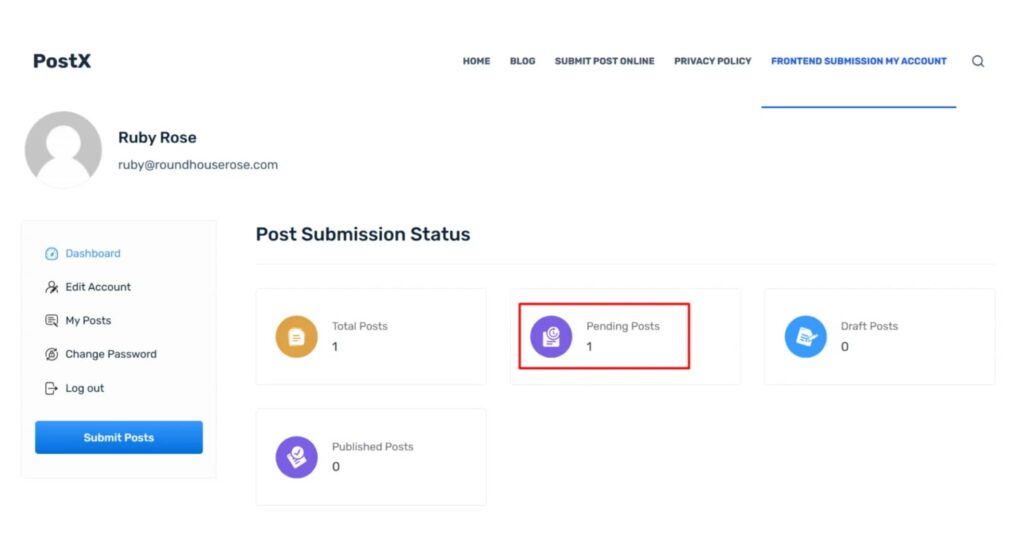
Now, if the site admin checks the post section, they’ll find the post along with information on who submitted it for review
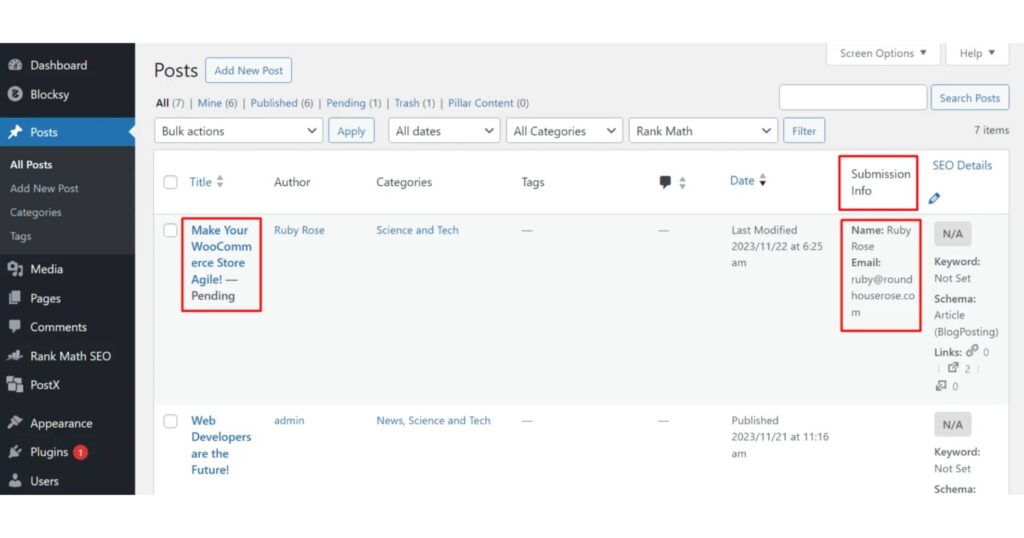
Inside the post, the site admin can add comments and make suggestions:[Image: Comment and Suggestion]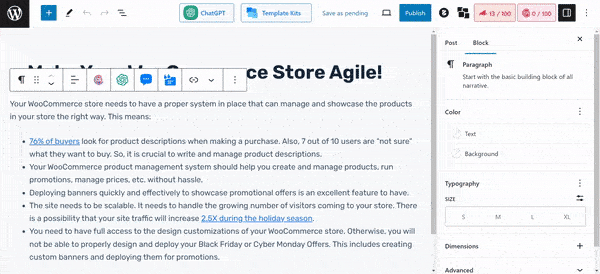
Comments and suggestions are added in the same process.
After reviewing, the admin can click on “Save as Pending.” If notification settings are enabled, the writer, in this case, Ruby, will receive an email notification about the changes the admin wants.
By following this workflow, the site admin can provide feedback, and the writer will be notified to make the necessary changes, ensuring a collaborative and efficient review process.
Email Alerts
You can arrange email notifications for both the site admin and freelance writers. This helps make the review and publishing process run smoothly. For more details, take a look at the documentation.
The Front End Post Submission is just one part of the PostX Gutenberg Post Builder Plugin. Don’t miss out – unlock the full potential of PostX Pro today and revolutionize how you build and manage your WordPress site!
Editing the Post (Writer’s Perspective)
After getting the email, the writer can make the needed adjustments.
They can update the posts based on the comments and suggestions.
In Ruby’s case, she got an email back from the admin asking for some changes.
Ruby goes to the post from her dashboard and sees comments (marked yellow) and suggestions (marked purple).
She can make the changes or resolve the comments and advice.
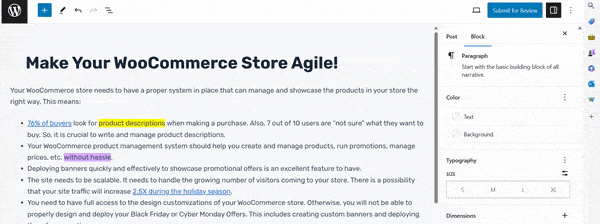
Once Ruby finishes, she can submit it for review again. If the admin has notifications turned on, they will get an email confirming that the changes have been made and the post is ready for another review.
The reCAPTCHA Security Feature
To make your Front End Submission login page more secure, you can include a Google reCAPTCHA spam filter. This gives an extra layer of protection.
To add the reCAPTCHA filter, you’ll need a site key and a secret key. You can find out more about the process in the Google reCAPTCHA documentation.
Once you have these keys, go to the Front End Submission Addon Settings. Choose the reCAPTCHA version and save the settings. This simple step will add the spam filter to your site, enhancing its security.
With Front End Post Submission, you can also collaborate with Guest Writers. Here are the simple steps to set it up:
- Enable “Guest User Post Submission” in the addon settings.
- Choose a page where you want to collect guest posts.
- Copy the shortcode provided in the addon settings.
- Select the page where a guest writer will land after logging out.
- Save the settings.
- Add the shortcode to the page where you want writers to submit posts.
- Update or publish the page.
By completing these seven steps, your site will be ready to receive posts from guest writers. Check out the documentation for a more detailed guide to see how it’s done.
Collaborating with Guest Contributors
Let’s look at an example:
Imagine a site admin decides to allow guest writers to submit content through the Front End Submission feature. They create a page named “Guest Submission!” and set everything up correctly:
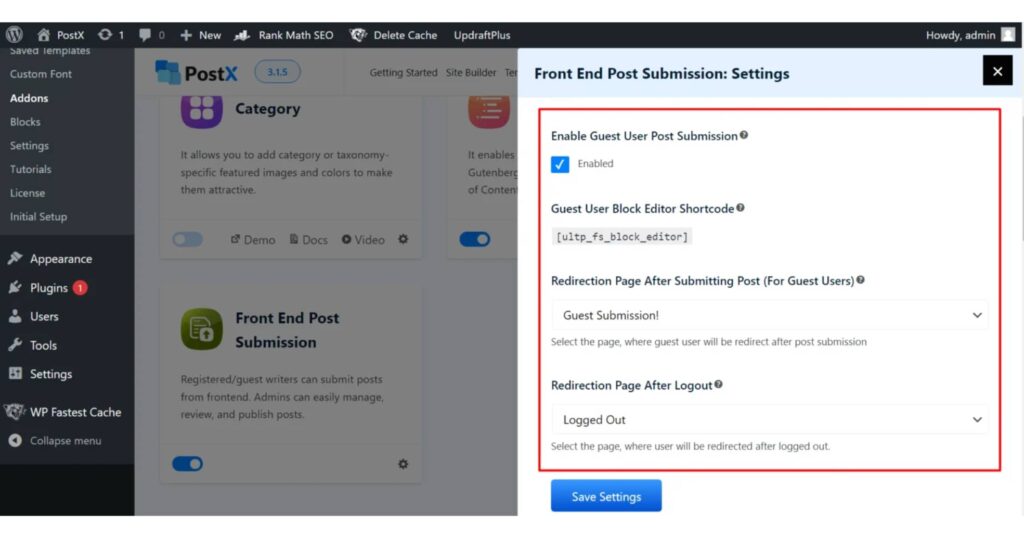
A guest writer visits the site and goes to the designated page. They use the Front End Editor, input the necessary details, and submit the content:
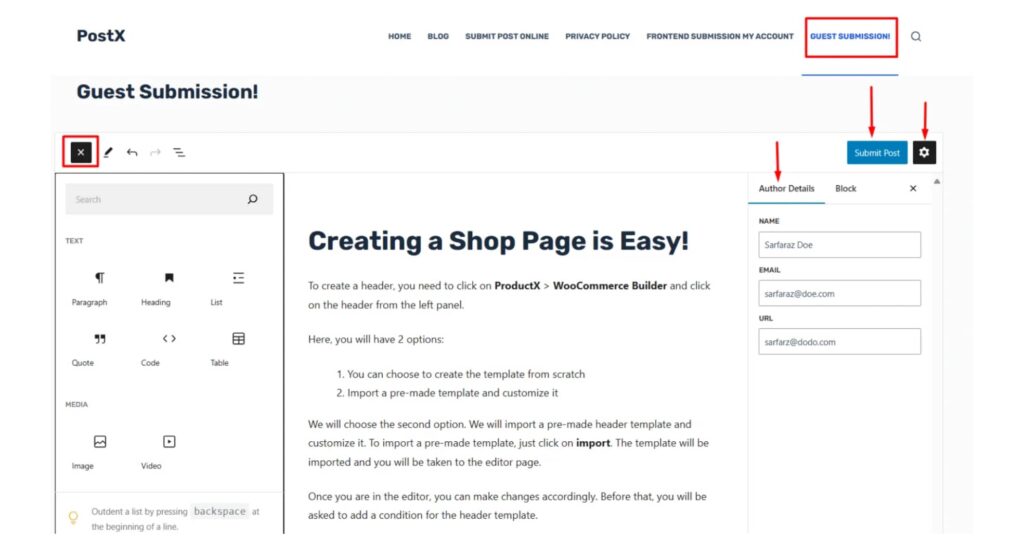
Like the process with freelance writers, the admin will locate the submitted content on the back end for review. This way, the site is open to contributions from regular writers and guest writers.
Wrapping Up
The PostX Front End Post Submission Addon solves many problems for users who want to manage everything directly on their site.
If you’re one of those users, give it a try!
And feel free to share your experience by leaving a comment below.
Have you enjoyed this article? Share the word!